
EXAM – the electronic examination system
https://exam.karelia.fi
The EXAM room (Tenttitupa):
The EXAM room (Tenttitupa) is open from Monday to Friday at 8.00 – 18.00.
The EXAM room is located in E226, next to the Tikkarinne campus library.
The main entrance door of Tikkarinne campus, E-building, is open:
from Monday to Thursday at 7.30 – 16.30 and on Friday at 7.30 – 15.30.
Christmas break 2025:
EXAM room (Tenttitupa) is closed from 20.12.2025 to 6.1.2026.
EXAM room (Tenttitupa) will open again at the beginning of the academic year on 7.1.2026.
What is EXAM?
Karelia University of Applied Sciences uses EXAM – the electronic examination system. The aim of the electronic examination system is to increase flexibility in taking course exams, enhance the quality of studies as well as advance graduation. Taking exams in the electronic exam room may decrease anxiety related to exams.
EXAM is an electronic examination system in which exams are taken electronically. There are ten computers in the room, which do not have access to the internet. Use of USB-sticks and proofreading is blocked. The EXAM room is supervised by real time and recording video surveillance as well as random checks. EXAM enables the students to take course exams and maturity exams electronically. Teachers define which exams can be taken electronically. In addition, the teachers define the time constraints of their exams. An exam that will require books, the internet or drafting paper cannot be taken in EXAM.
How to register?
During his/her first registration, the student must accept The Karelia EXAM Terms of Use. The registration for the exam prepared by the teacher takes place at https://exam.karelia.fi/ . Do not use IE browser.
You can also register by using your mobile phone:

After registration, the student chooses the suitable time for the exam. A confirmation message is sent to the student’s e‐mail with the information about the exam time and computer reserved for the student. The exams start always on the hour and the student can enter the room five (5) minutes before and 10 minutes past the starting time. The room is available during the opening hours of the campus Mon-Fri 8-18.
The main entrance door of Tikkarinne Campus, E-building is open from Monday to Thursday at 7.30 – 16.30 and on Friday at 7.30 – 15.30.
It is forbidden to bring phone, smart watch, papers of other belongings to the EXAM room. This also applies to snacks and water bottles. Jackets and other belongings can be left in the lockers outside the exam room. It is allowed to take the locker key to the exam room. Work silently in the exam room! There is no speaking allowed in the room. Exiting the exam room during the exam is not allowed. Take your personal photo ID card with you and place it the photo side of the card facing up on the designated area on the table!

Hygiene in the EXAM room
There are hand sanitizers available in the room. There are cleaners available in the EXAM room for wiping the keyboard, the mouse and the desktop.
It is forbidden to enter campus premises if you are sick!
If you become sick, cancel your exam in the EXAM-system.
Students´ EXAM process
Registration for electronic exams consists of registration phase and time‐booking‐phase. Both phases are completed in the information system “Exam”. Registration can be done from any computer with internet connection with Firefox as the recommended browser. You can have one registration per exam in force at one time.
Act accordingly:
- Open a browser – Remember to empty the cache before and after using Exam if you are using a public computer.
- Log in at the Karelia-UAS ‘s Exam – Use your Karelia-UAS account username and password.
The user name has to be entered in the short format (e.g. 88993342) - Find the exam you want to register for.
Copy‐paste the link if you’ve received from the teacher to the address row of the browser.
Otherwise find exam from Exams-part by find box. You can search exams by course code, exam name or by examiner name. - Register for the exam by clicking the “Register for the exam” ‐button.
System confirms your registration by announcing ”You have registered to an exam. Remember to book an exam time.” - Choose from “Exam room” drop‐down list either Computers or Easy‐access computers, if you need a workstation with an electrically adjustable desk.
- Book a vacant exam time.
Choose a suitable time from all the available time slots in the booking calender.
A confirmation message is sent to your e‐mail with the information about the exam time and computer reserved for you. - If you are unable to attend the exam cancel or modify your reservation by choosing either ”Reschedule exam” or “Remove the booking” in the booking calendar of the respective exam.
You can cancel or modify your reservation until the time of your reservation. Please act on time so that the exam slot can be used by others.
Note! So far you can only cancel the time reservation. The registration cannot be removed. A registration without booked time does not count as an attempt for examination.
STUDENT, take a training exam!
You can register to a rehearsal exam and take it during a time you choose.
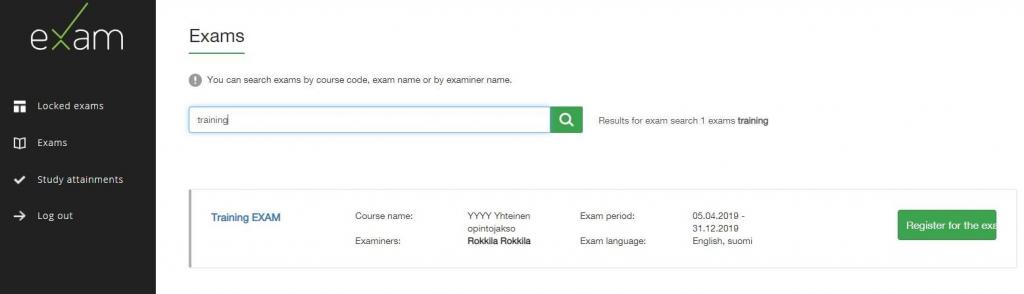
Students’ instructions:
- When the time reserved for the exam begins, arrive at the exam room.
- Check the number of exam computer from the email you received.
The exam will only open on the computer indicated in the message. - Open the computer and log in at the Karelia-UAS ‘s Exam (icon is on the desktop of computer) – Use your Karelia-UAS account username and password.
- You can answer to the questions in any order.
Return from the question view to the main view with the Exam overview button. - On the top of the view, there is an egg clock that shows you the time left.
In the middle of the view there is the list of questions and their answering situations. - The system autosaves you answer with few minutes intervals.
Also moving between questions autosaves the answer.
Note that if you delete your answer, the system may autosave the empty answer! - When you are ready, return to the overview.
Be sure to attach any attachments before you finish the exam. - Click there on the Submit! -button.
Remember to log out.
You can leave the computer running.
After that leave the exam room.
Report problems exam(at)karelia.fi
Problems concerning your Karelia-UAS account report it-helpdesk(at)karelia.fi
EXAM visits for Karelia students (in other universities)
EXAM visit means that you take your own university’s exam in another university’s EXAM room. Before booking a time for your exam in another university, please check the rules and regulations of that university as well as the opening hours and how to access the EXAM room. Make also sure that the programs you need for the exam are available in the EXAM room.
Instructions for EXAM visitors (at Karelia UAS)
